Events/Notetype Scripts
Events
Events can be found in ./data/events. There's currently 3 files used for events: a script file, a JSON file to determine the parameters of it, and an image file for it's icon. (they all need to have the same name as the event)
First, we'll go over making the JSON file. The JSON file holds all parameters required for the Event, and each parameter can have different types. Each parameter type is listed here:
{
"params": [
{
"name": "Bool",
"type": "Bool",
"defaultValue": false
},
{
"name": "Int",
"type": "Int(0, 99, 1)",
"defaultValue": 0
},
{
"name": "Float",
"type": "Float(0, 99, 1, 2)",
"defaultValue": 0.00
},
{
"name": "String",
"type": "String",
"defaultValue": "nothing"
},
{
"name": "StrumLine",
"type": "StrumLine",
"defaultValue": 0
},
{
"name": "ColorWheel",
"type": "ColorWheel",
"defaultValue": "#FFFFFF"
},
{
"name": "DropDown",
"type": "DropDown('entry one', 'entry two')",
"defaultValue": "entry one"
}
]
}
(you can copy these for your own JSON file)
There's a lot of them but we'll go over each one.
- Bool creates a checkmark and returns true or false.
- Int() returns an int. This one has parameters for minimum value, maximum value, and stepper (non-functional)
- Float() is the same as int, but has an extra parameter for precision.
- String returns a string.
- StrumLine creates a dropdown menu that contains the current StrumLine in the chart. Returns an Integer corresponding to the StrumLine index in the group
strumLines. - ColorWheel creates a color wheel that returns the color in Int hex format.
- DropDown() generates a dropdown menu that contains the entries inside the parentheses.
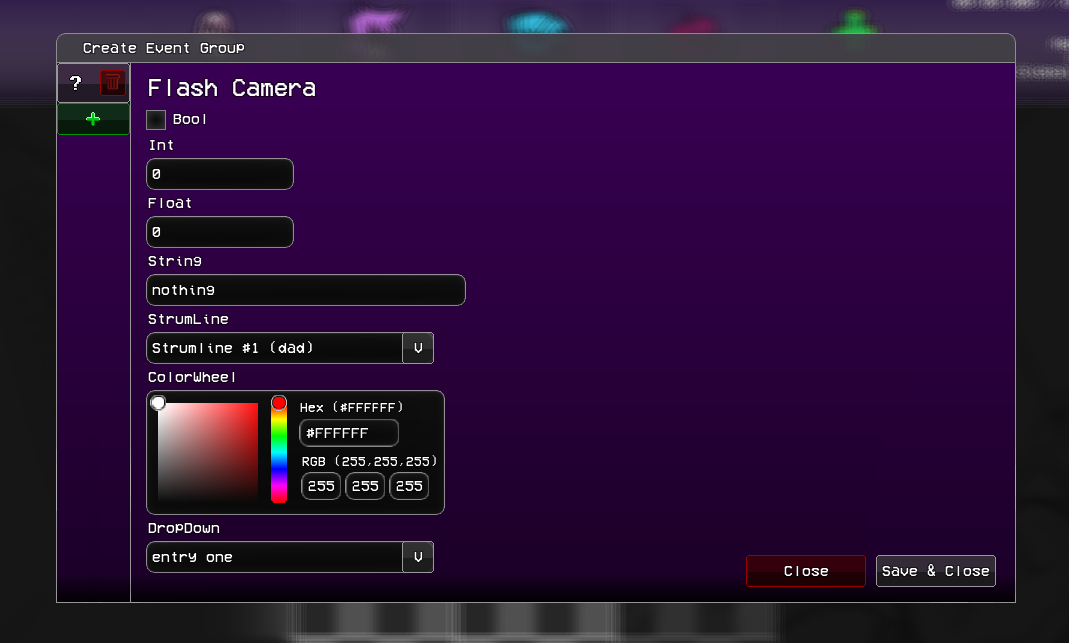
Now that we have established the Parameters, we can go over scripting the event now. A basic flash camera event looks something like this:
function onEvent(e) {
if (e.event.name == "Flash Camera") {
var params:Array = e.event.params;
camGame.flash(params[1], params[0]);
}
}
In this example, we assume that we set our parameters to be the duration of the flash (float), and the color of it (colorwheel).
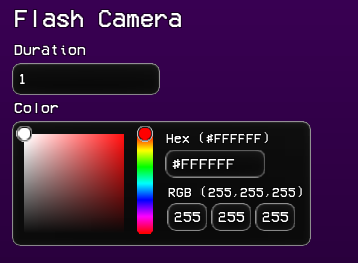
The order of the parameters in e.event.params corresponds to the order you've put the params in.
For the icon, place a (preferably 16x16) image in the same directory as the event files.
Write about .pack files later
Note types
Making note types only consists of 2 files: the script file and the note sprites.
Putting the sprites in ./images/game/notes and naming them after the note type name will automatically replace the default note sprites with those.
The script file goes in ./data/notes. Writing a script for the note types is very easy. Though only one script is ran for all existing note types instead of each note, you can still code actions for them.
For example here is code for triggering actions when the player presses it:
function onPlayerHit(event) {
if (event.noteType == "Damage Note") {
health -= 0.5;
boyfriend.playAnim("hurt");
}
}